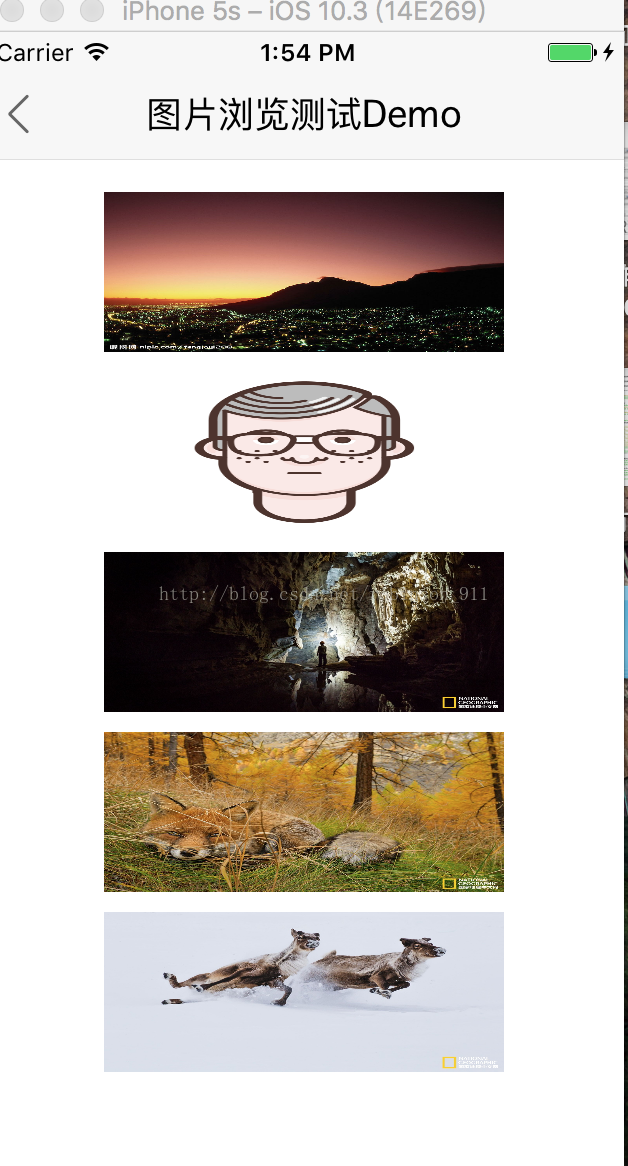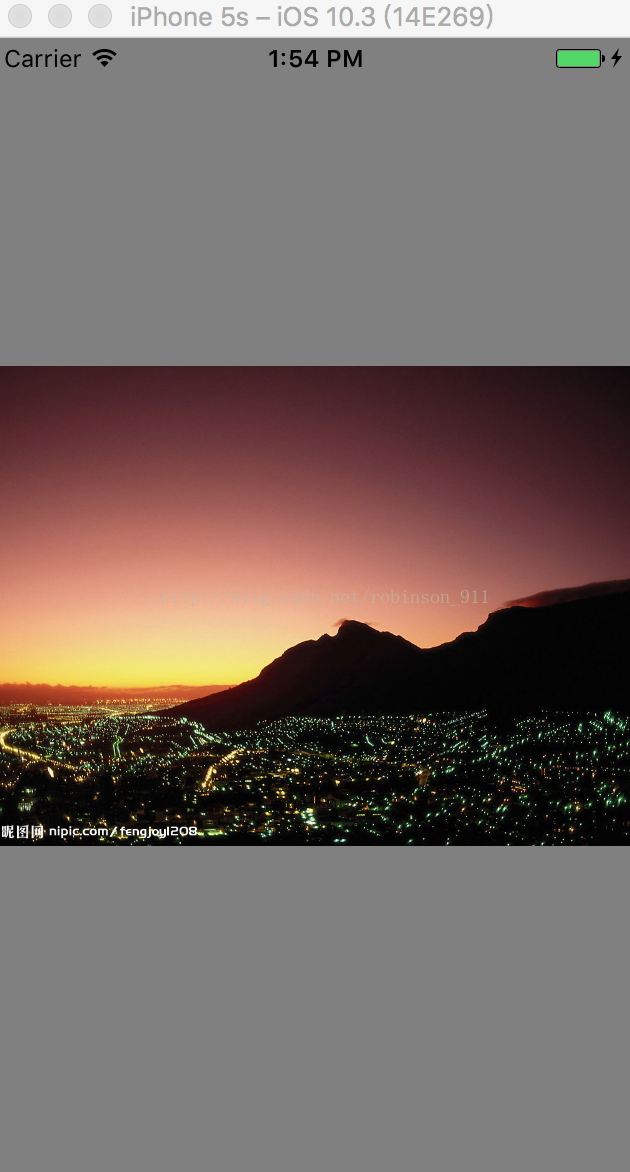一、内容说明
跟我之前这篇类似,只不过那篇是OC版本,这篇是Swift版本 OC版本链接地址
目的:通过kingfisher请求5张图片并显示。然后使用图片缩放来显示和管理图片,并且可以滑动浏览多张图片。
效果图如下。如果想看动态渲染,请看上面链接中的OC版本渲染,与本文相同。
本demo,只加载本地图片的demo该演示的下载链接,需要加载网络图片的,需要下载翠鸟
2. 源码展示
0. 图片测试demo源码
import Foundation
import UIKit
class LJPhotoGroupViewController : TFBaseViewController{
lazy var ljArray : [LJPhotoInfo] = [LJPhotoInfo]()
let ljUrlArray = ["http://pica.nipic.com/2007-12-12/20071212235955316_2.jpg",
"http://d.lanrentuku.com/down/png/1706/10avatars-material-pngs/avatars-material-man-4.png",
"http://image.nationalgeographic.com.cn/2017/0703/20170703042329843.jpg",
"http://image.nationalgeographic.com.cn/2015/0121/20150121033625957.jpg",
"http://image.nationalgeographic.com.cn/2017/0702/20170702124619643.jpg"]
override func viewDidLoad() {
super.viewDidLoad()
self.setTopNavBarTitle("图片浏览测试Demo")
self.setTopNavBackButton()
self.setUI()
}
}
extension LJPhotoGroupViewController{
func setUI(){
for index in 0...4{
//1.加载本地图片
//let image = UIImage.init(named: "\(index + 1).jpg")
let showImageView = UIImageView.init()
//showImageView.image = image
showImageView.tag = index
showImageView.frame = CGRect(x: Int((AppWidth - 200)/2.0), y: 80 + Int(90 * index), width: 200, height: 80)
showImageView.isUserInteractionEnabled = true
view.addSubview(showImageView)
//2.加载本地图片
let url = URL(string:ljUrlArray[index])
showImageView.kf.setImage(with: url)
let gestrue = UITapGestureRecognizer.init(target: self, action: #selector(LJPhotoGroupViewController.showClicked(_:)))
showImageView.addGestureRecognizer(gestrue)
//需要浏览的图片添加到数组
let info = LJPhotoInfo.init()
info.largeImageURLStr = ljUrlArray[index]
info.thumbImageview = showImageView
info.currentSelectIndex = index
self.ljArray.append(info)
}
}
}
extension LJPhotoGroupViewController{
func showClicked(_ sender : UITapGestureRecognizer){
if self.ljArray.count > 0 {
let index = sender.view?.tag
let photoGroupView = LJPhotoGroupView.init(frame: CGRect(x: 0, y: 0, width: AppWidth, height: AppHeight))
photoGroupView.setData(self.ljArray, selectedIndex: index!)
photoGroupView.showPhotoView()
CHDebugLog("-------\(String(describing: index))")
}
}
}
1.LJPhotoGroupView:图片浏览管理类,用于显示图片
import Foundation
import UIKit
class LJPhotoGroupView: UIView {
let baseIndex = 1000
var originFrame : CGRect? // 图片的源尺寸
var currentIndex : NSInteger = 0 //当前选中的图片index
var ljPhotoArray : [Any] = [Any]()//存储多组需要加载的图片原始信息
lazy var ljScrollView : UIScrollView = {
let view = UIScrollView.init(frame: CGRect(x: 0, y: 0, width: AppWidth, height: AppHeight))
view.delegate = self
view.isPagingEnabled = true
view.backgroundColor = UIColor.yellow
return view
}()
override init(frame: CGRect) {
super.init(frame: frame)
self.addSubview(self.ljScrollView)
}
func setData(_ photoArray : Array<Any>, selectedIndex : NSInteger) {
self.ljScrollView.contentSize = CGSize(width: floor(AppWidth) * CGFloat(photoArray.count), height: AppHeight)
self.currentIndex = selectedIndex
self.ljPhotoArray = photoArray
}
required init?(coder aDecoder: NSCoder) {
fatalError("init(coder:) has not been implemented")
}
}
extension LJPhotoGroupView {
// MARK: -- 图片cell复用
func dequeueReusableCell() -> LJPhotoView {
var cell = self.viewWithTag(baseIndex + self.currentIndex) as? LJPhotoView
if ljPhotoArray.count > currentIndex {
let info = ljPhotoArray[currentIndex] as? LJPhotoInfo
let tempImageView = info?.thumbImageview
if cell != nil{
self.originFrame = tempImageView?.convert((tempImageView?.bounds)!, to: self)
return cell!
}
cell = LJPhotoView.init(frame: CGRect(x: floor(AppWidth)*CGFloat(currentIndex), y: 0, width: AppWidth, height: AppHeight))
self.originFrame = tempImageView?.convert((tempImageView?.bounds)!, to: self)
}
return cell!
}
// MARK: -- 展示图片
func showPhotoView(){
UIApplication.shared.keyWindow?.rootViewController?.view.addSubview(self)
self.backgroundColor = UIColor.black
let cell1 = self.dequeueReusableCell()
cell1.tag = self.baseIndex + self.currentIndex
var ljTempImage : UIImage?
if ljPhotoArray.count > currentIndex {
let info = ljPhotoArray[currentIndex] as? LJPhotoInfo
ljTempImage = info?.thumbImageview?.image
}
ljTempImage = (ljTempImage != nil) ? ljTempImage : UIImage.init(named: "pic_broadcast_gray_square")
let tfImageView = UIImageView.init(image: ljTempImage)
tfImageView.frame = self.originFrame ?? CGRect.zero
tfImageView.clipsToBounds = true
tfImageView.backgroundColor = UIColor.red
tfImageView.contentMode = .scaleAspectFit
self.addSubview(tfImageView)
//添加页面消失的手势
let tap = UITapGestureRecognizer.init(target: self, action: #selector(hideImageView))
self.addGestureRecognizer(tap)
UIView.animate(withDuration: 0.25, animations: {
let y : CGFloat? = (AppHeight - (ljTempImage?.size.height)! * AppWidth / (ljTempImage?.size.width)!)/2.0
let height : CGFloat? = (ljTempImage?.size.height)! * AppWidth / (ljTempImage?.size.width)!
tfImageView.frame = CGRect(x: 0, y: y!, width: AppWidth, height: height!)
}) { (finish) in
//根据选中第几张图片直接展示出来
let cell = self.dequeueReusableCell()
cell.tag = self.baseIndex + self.currentIndex
cell.backgroundColor = UIColor.gray
if self.ljPhotoArray.count > self.currentIndex{
cell.setCurrentImageview(self.ljPhotoArray[self.currentIndex] as! LJPhotoInfo)
}
let x : CGFloat = CGFloat(self.currentIndex) * floor(AppWidth);
self.ljScrollView.setContentOffset(CGPoint.init(x: x, y: 0), animated: false)
self.ljScrollView.addSubview(cell)
tfImageView.removeFromSuperview()
}
}
// MARK: -- 移除图片
func hideImageView(){
let cell = self.viewWithTag(baseIndex + currentIndex) as? LJPhotoView
UIView.animate(withDuration: 0.25, animations: {
cell?.ljImageView.frame = self.originFrame!
}) { (finish) in
self.backgroundColor = UIColor.white
self.removeFromSuperview()
}
}
}
extension LJPhotoGroupView : UIScrollViewDelegate{
func scrollViewDidScroll(_ scrollView: UIScrollView) {
//滑动时,会调用多次
}
func scrollViewDidEndDecelerating(_ scrollView: UIScrollView) {
//滑动完毕时,只会调用一次
let page = self.ljScrollView.contentOffset.x / self.frame.size.width;
self.currentIndex = NSInteger(page);
print("scrollViewDidEndDecelerating当前页数----\(page)")
let cell = self.dequeueReusableCell()
cell.tag = self.baseIndex + Int(page)
if self.ljPhotoArray.count > self.currentIndex{
cell.setCurrentImageview(self.ljPhotoArray[self.currentIndex] as! LJPhotoInfo)
}
self.ljScrollView.addSubview(cell)
}
}
2. 丽津图片资料:图片信息的model
import Foundation
import UIKit
class LJPhotoInfo: NSObject {
var currentSelectIndex : Int?
var largeImageURLStr : String?
var thumbImageview : UIImageView?
override init() {
super.init()
}
}
3.LJPhotoView:图片浏览管理类使用的cell(图片展示)
import Foundation
import UIKit
class LJPhotoView: UIScrollView {
var ljInfo : LJPhotoInfo?
lazy var ljImageView : UIImageView = {
let view = UIImageView()
view.clipsToBounds = true
view.contentMode = .scaleAspectFit
return view
}()
override init(frame: CGRect) {
super.init(frame: frame)
self.zoomScale = 1.0
self.addSubview(self.ljImageView)
}
required init?(coder aDecoder: NSCoder) {
fatalError("init(coder:) has not been implemented")
}
}
extension LJPhotoView{
func setCurrentImageview(_ info : LJPhotoInfo){
self.ljInfo = info
if self.ljInfo?.thumbImageview?.image == nil{
self.ljInfo?.thumbImageview?.image = UIImage.init(named: "pic_broadcast_gray_square")
}
//无url,则通过thumbImageview获取Image展示
//self.ljImageview.image = info.thumbImageview.image;
let y : CGFloat? = (AppHeight - (info.thumbImageview?.image?.size.height)! * AppWidth / (info.thumbImageview?.image?.size.width)!) * 0.5;
self.ljImageView.frame = CGRect(x: 0, y: y!, width: AppWidth, height: AppWidth*(info.thumbImageview?.image?.size.height)!/(info.thumbImageview?.image?.size.width)!)
self.ljImageView.image = self.ljInfo?.thumbImageview?.image
if info.largeImageURLStr != "" {
let url = URL(string:info.largeImageURLStr!)
self.ljImageView.kf.setImage(with: url)
}
}
}
. . .
相关推荐
热门推荐
在MAC中执行.sh脚本,/bin/sh...
200天前
$(function(){ }是什么意思
200天前
在Spring Boot项目中引入本地J...
196天前
移动电商——Flutter-GridVi...
196天前
node.js中配置mysql配置
196天前
Linux基本配置与用户创建
196天前
Gradio的web界面演示与交互机器学...
196天前
[Ext JS 4] Extjs 之 i...
196天前
Linux系统中使任务后台挂起不停止的命...
188天前
JS的正则表达式
188天前
最新推荐
js排队结算算法
201天前
SQL第03章_必知SQL-09_分组数...
200天前
微信小程序——登陆界面与逻辑
196天前
linux grep命令使用详解
196天前
基于Block类构建多层感知机(MLP)
196天前
组件化:局部批量引入示例组件
196天前
C语言百日解题第12天
39天前
ads via 小工具